Overclocking
the processor is the solution that those who do not have the money to buy a
powerful processor think of and want to compensate for this by overclocking the
processor and increasing its speed beyond its capacity. Are they right? What
does overclocking the processor mean? How is it done? Does it have any risks?
What is required of you to overclock your processor if it supports it?? In this
article, we will talk about a comprehensive topic about overclocking the
processor, and we await your questions with open arms at the end of the topic
What does overclocking mean?
Overclocking
the processor is simply the process of increasing the processor speed from its
normal speed by changing several factors and ratios in it, and to clarify with
an example
If
you have a processor whose speed or frequency is 2400 MHz, you will not
overclock its speed unless you find that it is not enough for your use and you
do not want to buy a new processor and when you increase the speed of this
processor or its frequency to 2600 MHz, for example, this means that you have
overclocked the processor
Very important before you start reading
We
have tried in this topic to make it comprehensive about breaking the processor
speed for every novice, step by step, and we have collected for you the
information that you may need in this topic from the reality of our experience
and the questions that may come to your mind so that you are aware of the
entire topic, but we advise you that this topic should not be your only
reference. It may be a bit similar for each processor, but it remains different
in the end, and each processor may find its own steps to break its speed from
another processor found in another motherboard, even if they are similar in the
same hardware.
Therefore,
we advise you to read this topic well and then search for how to overclock your
processor specifically on Google so that you are confident of the steps that
you will take. The topic is yours, but it will not suit every processor, of
course.. Of course, our goal is not to monopolize anything, but we care about
your interest first and not to deceive you, because this is the goal of every
Arab technical site and not just a computer shot.. They all seek to benefit
you, so I search well after reading this topic again On topics of particular
interest to your therapist
The idea of the process of overclocking the processor
The
processor speed is calculated by a simple equation, which is the product of
(Front Bus Speed (FSB) * Specific parameter (Multiplier)). As for the front
bus, it is a path that delivers information from the processor to a place on
the motherboard called the NorthBridge chip. This front carrier with
FSB,
CPU External Frequency, CPU Host Clock, CPU Bus Clock. There are many details
inside this bus, but it is not our topic today and we will not go into its
details now because the original topic is already long and its details are many
enough. Increase the original processor speed
As
for the specified parameter, the Multiplier, we can also call it CPU Ratio,
which is just a specific number that is in each processor, and this number may
be closed, as in many processors, and it can never be changed. Therefore,
increasing the speed of the front bus will be the focus of the whole work to
increase the speed of the processor.
Advantages and disadvantages of overclocking the processor
•
The advantage of overclocking the processor is only one, which is to increase
the efficiency, speed and performance of the processor without any additional
cost, as if you had bought another new processor with a higher speed.
• As for the defects, they are
numerous, but you can solve them or not worry about them if you do this process
correctly and that the other components in the device will withstand the new
changes to the frequency of the processor, as increasing the frequency or
breaking the speed will lead to an increase in the temperature of the processor,
which may damage it, but you can solve this problem Provide a suitable diffuser
or air fan
• Increasing the frequency of the processor and
breaking its speed will also affect the increase in the frequency of both the
graphics card and the RAM, so make sure that you have an excellent graphics
card and RAM that can withstand high frequencies so as not to damage all of
them. Also, you must have a power supply that provides more power than
Necessary because increasing the frequency of the processor consumes more power
than the power supply.
Do you really have to overclock the processor?
In fact, there is one advantage to overclocking in
exchange for a lot of risks, so what if you do not get that advantage? Will
this be worth the risk? There are many tests that have been conducted about the
results of overclocking on the efficiency of games and programs as well as the
system. The conclusion was that breaking the speed of weak and medium
processors leads to a noticeable increase in the performance of games, programs
and applications. As for powerful processors, you will not find a noticeable
increase in the way you expect because the processor has already been able To
provide strong performance and support for those games and programs
efficiently, but it can benefit users of design and graphics programs and those
complex programs and operations.
My talk is directed to another category as well,
and those who want to buy a new motherboard should do their accounts when
choosing a motherboard that supports overclocking or not, because usually the
motherboard that supports overclocking is much more expensive, so think before
you put your money in that motherboard without benefiting from it and just go
behind Its name and the idea that it supports overclocking only, is it worth
increasing only 10% of the processor speed that money? Is your cash even worth
spending it on a motherboard that supports overclocking and you will not use it
to break the speed at all!! Think carefully before anything
My advice to you.. Before you think about breaking
the processor speed, do a simple calculation. You will find that you want a
strong cooling system to equalize the rise in the temperature of the processor,
as well as a strong motherboard that can withstand that, as well as a respected
Power Supply to increase the processor’s power. Of course, all this will cost
you additional costs, which could have been provided And add to it the price of
your sale of this processor, which will break its speed and buy a new, stronger
processor. Because you are also at risk of losing this processor when any error
occurs during the overclocking process... That is my advice to you, and the
decision is your decision before anything. In any case, I will tell you how to
overclock, God willing.
Is it suitable for the processor I used to overclock?
If you do not know the extent of the support or
ability of the motherboard to overclock your processor or not? The simplest way
to find out is to know the type of your motherboard and processor through the
Cpuz program and then write the version of the motherboard or processor next to
the word Overclocking in Google to find many topics that will benefit you, the
most important of which is the official website of the motherboard or processor
manufacturer, as well as you will find many who use the same parts of your
device They ask the same question as yours, and you can benefit from the
answers to them. Generally, overclocking depends first and foremost on the
support of the motherboard and the processor for that.
What do you need to overclock the processor?
1-
Motherboard supports overclocking - There is a motherboard designed
specifically for overclocking, and there are more steps and complications that
are needed to break the speed, and there is no support for overclocking at all,
so make sure that the motherboard for your computer supports overclocking first
2-
The same processor - some processors differ from others in their ability
to overclock in an excellent way, so if your processor is of this type, many
things will be easier for you
3-
Excellent cooling for the processor - if you intend to break the speed
to a relatively high speed, you will need a better and stronger cooling system
than the traditional processor fan, you will need a new and stronger cooling
system than the previous one, but for the processor speed to be overclocked,
you may need to use water cooling
Water, air, or aio cooling which is better
4-
cpu-z program - a very simple and useful program to display and know the
speed of the processor you are using, as well as the value of the processor
voltage and such details that we will need, God willing, while breaking the
speed of the processor and following up on its condition
5-
Prime9 or AIDA64 - You will need one of these programs or you may need
them all to force your processor to work at its maximum capacity and make sure
that it is stable and with this test you will be sure if your device will crash
a lot or will overheat
6-
RealTemp - You will use this program to monitor the temperature of the
processor when you overclock it and force the processor to run at full speed
How do you overclock a processor?
The process of overclocking the processor is
sensitive and dangerous, so if you want to do it, you must be careful and
accurate and do it at your own risk and we are not responsible for any error or
damage
In this topic, I will tell you about the basic
steps to break the speed of the processor and get a stable system after that. As
I told you, they are basic steps and you will not push your processor to its
maximum speed, but you will understand how the process is done very simply ..
This process is more complex and longer than you think and who explained it in
more than one topic and not Even one topic, but we've found that you'll get
stability in your system if we change one value at a time instead of
overclocking the processor and guessing which voltage you should change and
this process will take a lot of time so find something to do during those tests
because you will be doing a lot of rebooting and wait a long time
Each motherboard differs slightly in the shape of
its BIOS, so you should discover your BIOS and get to know it and its menus
more. Since we do not have a suitable processor to try on it at the present
time, and in order not to mislead you with steps of our creativity, we have
cloned the Lifehaker experience in overclocking the Ivy processor Bridge-E
i7-4930K on a MSI X79A-GD45 motherboard, and we will present it to you in this
topic. It is a very reliable and famous site. We have reviewed that experience,
so there is no need to worry. The basic steps in this process should work for
versions of Sandy Bridge and above, and although each processor is slightly
different from the other, I still advise you to do some additional research on
your processor specifically regarding its temperature, maximum voltage and any
other considerations
The first step: Test the performance of the processor at its default settings
In general, the first thing you should do is to
enter the BIOS, and the way to enter the BIOS in your device varies from one
device to another, so search in Google for how to enter the BIOS in your device
(hp, dell ...)
Now find the option Load Optimized Defaults or any
option similar to these words in the BIOS of your device and then click on this
option to reset the BIOS settings to the default settings
Then choose Save Changes and Reboot or any similar
option
Once you have rebooted and entered Windows, open
the AIDa64 program, then click on the Stability System Test (the button that
looks like a computer screen with a green graph on it), then select all the
options and tick those boxes in front of them, then start the test. Then let
the test start for a few hours to make sure that your system is stable and when
you are finished press Stop and go to the next step
Step Two: Increase the Multiplier
This is the time to start overclocking .. You can
search in Google for the overclocking settings that suit you, but we prefer that
you start from the speed of your processor and gradually increase the speed of
the processor .. This may take time, but this is the easiest way to make sure
that your system after overclocking It will be stable and there will be no
problems with it
Now go back to the BIOS settings of your device and
then go to the overclocking settings and you will find it often called
Overclocking Settings or CPU Tweaker or something like that
Now go to the digital parameter settings called CPU
Multiplier or CPU Ratio and you will not find it in Auto mode, change it to a
percentage slightly higher than its default percentage
If you are not sure of your default number, it is
often the same as the speed of your processor, meaning that if its speed is
3.4, then the digital parameter is often 34 and so on, so you can raise its
value in this case to 35
When you are done, save the settings, then reboot
the device and enter Windows again, then do the next step
Some people cannot change the digital parameter and
it is a fixed number that does not change. In this case, you will change the
value of the front bus speed in the same way, and you will find its settings
often in the Frequency / Voltage Control or Advanced Chipset Features or
Softmenu or Miscellaneous section, then increase the frequency of the front bus
by a small amount, let it be 5 MHz and repeat the same steps
Step Three: Test the stability of the processor
Now you have overclocked your processor (very light
overclocking) and now it is time to test the stability of your system and
device after these settings and make sure that it is still stable
You have to open the CPU-Z program first to make
sure that the new ratios for your processor have already been applied, through
the CPU tab in the program
Use Prime9 or AIDA64 to push the processor to work
at full speed as in the first step
Monitor the temperature of the processor and the
entire device with Real Temp
After completing the device test, you will be under
one of these three possibilities
- If the test succeeded
without problems and at a safe and reassuring temperature, then repeat the
third step and then increase the digital lab by another number
- If the test tells you that
there are errors in the system or you see the blue screen of death for Windows,
this means that the voltage of your device is not enough, so go to the fourth
step
- If the temperature reaches
unreassuring percentages.. well, in this case, you have reached the maximum
limit for you and you cannot continue.. the maximum temperature suitable for
your device varies from one device to another based on the limits of your
processor (you can search in Google for more details regarding your processor)
and remember that The higher the temperature of the processor and the higher
the voltage, the shorter the life of the processor. When this happens, go to
step six.
Step Four: Increase the voltage
When you do system stability tests after
overclocking a certain percentage and you find that the system is unstable and
you fall a lot in the blue screen of death for Windows, do not worry, this may
be because you need more voltage and now you will increase that voltage
Go again to the BIOS settings and then the
overclocking settings as they are in your BIOS as we did in the second step,
then find the value that belongs to the CPU Core or Vcore and raise it a little
more than its current value, for example, if the value is 1.2000, you can raise
it a little to 1.2500
When you are finished, save these settings, restart
the computer, and repeat the third step, and remember that the more you
increase the value of the voltage, the higher the temperature, so monitor it as
well
Step Five: Repeat the process again
Repeat these steps again until you reach the
maximum value for the temperature and the voltage is safe and the system is
then stable (again, Google is your guide for more information about the
processor you are using) and when you reach this value, go back to the settings
again and save the last safe value for the voltage And for the value of the
digital parameter Multiplier, and when you are done, save the settings and
reboot to Windows again to do some final tests in the sixth step.
Step 6: Do some final exams
After entering Windows, open the Prime95 program,
then choose Just Stress Testing. If the test window does not appear, go to
Options, then Torture Test, then set it to do FFT Test, then press OK and let
the test run for 6 hours. Here it is recommended to leave the program running
for 6 hours 12 hours to be more sure, but I think 6 hours is enough time
Prime95 is very good at testing the maximum
temperature of the processor at its maximum speed, so monitor the temperature
during this time.
Now use the AIDA64 program for the same purpose,
and it is also an important program because it not only makes your processor
work 100%, but it also tests the components of the processor to make sure that
everything is stable and OK .. If everything is successful, congratulations,
you have now successfully overclocked the processor
Note: If things got tough with you during the steps
and you were unable to access your device again, you can manually reset the
BIOS by changing the position of the jumper next to the BIOS on the motherboard
of your device and the default settings will be restored and everything will be
back as it was
last words..
As we said before, these are basic steps for those who want to overclock the processor, but there are other things that we recommend that you check, such as the frequency of the RAM, and it is also in the BIOS under the name DRAM Frequency. For the Intel motherboard, you may not find options to overclock the BIOS, so you can use other programs such as SoftFSB.. The previous steps are essential steps for any novice to overclock the CPU, and I advise you to constantly read one, two and three times about overclocking before taking any step. so you can take advantage of these sites: overclockers.com, overclock.net, hexus.net, as they are specialized in the field of overclocking


.webp)

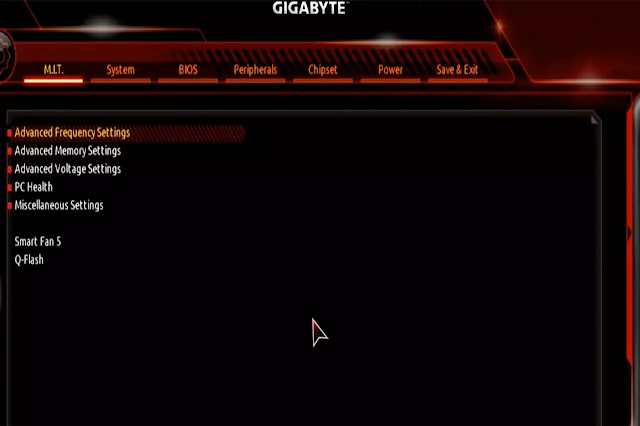

.webp)

.webp)
.webp)